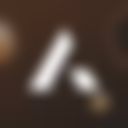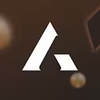The A-Leads Chrome extension helps you capture and enrich lead data directly from your browser, making prospecting faster and more accurate.
🔹 Installation & Setup
- Install the Extension
- Visit the A-Leads Chrome Web Store page and click Add to Chrome.
- Log In
- Click the A-Leads icon in your browser toolbar.
- Log in using your A-Leads credentials.
🔹 Configuration Options
- Data Capture Settings
- Choose which data points to capture: emails, phone numbers, LinkedIn profiles, company info.
- Enable or disable auto-enrichment to refresh lead data in real-time.
- Export Preferences
- Set default export formats (CSV or HubSpot).
- Map fields so exported data aligns correctly with your CRM.
- Integration Settings
- Connect directly to HubSpot (live).
- More integrations coming soon — Salesforce, Zoho, Smartlead, SalesLoft, Outreach.
🔹 Using the Extension
- Capturing Leads
- Navigate to LinkedIn profiles or company websites.
- Click the A-Leads icon to capture and enrich lead data.
- Viewing Captured Data
- Access your dashboard from the extension to view captured leads.
- Use filters and search to organize leads efficiently.
🔹 Troubleshooting Tips
- Extension Not Appearing
- Make sure it’s enabled in Chrome settings.
- Check for browser updates or conflicts with other extensions.
- Data Not Capturing Correctly
- Verify data capture settings are enabled.
- Ensure you’re on supported pages (LinkedIn profiles, company websites).
- Export Issues
- Double-check export preferences and field mappings.
- Confirm HubSpot integration is connected and authenticated.
✅ Best Practices
- Review extension settings regularly to match your prospecting needs.
- Monitor data quality to ensure leads are accurate and up-to-date.
- Use HubSpot integration to automate lead follow-ups and workflows.