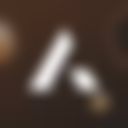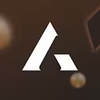Yes! A-Leads is designed to let you find only the leads that match your Ideal Customer Profile (ICP). Unlike generic lead lists, you can combine multiple filters to create hyper-targeted lists of verified contacts.
🔹 Key ICP Filters
1. Job Titles & Seniority
- ✅ Target specific roles: “VP of Sales,” “Marketing Director,” “CTO”
- ✅ Filter by seniority levels:
- C-Level (CEO, CFO, CTO, CMO)
- VP / Director
- Manager / Staff
- 🔑 Tip: Combine job title + seniority for precision. Example: target VP of Marketing or higher to focus on decision-makers only.
2. Industry & Sub-Industry
- ✅ Broad industries: SaaS, Healthcare, Manufacturing, Finance
- ✅ Sub-industries: FinTech, Biotech, EdTech, Cybersecurity
- 🔑 Tip: Use sub-industry filters to reach niche verticals that general tags might miss.
3. Company Size & Revenue
- ✅ Employee count ranges: 1–50, 51–200, 201–1,000+, 1,000+
- ✅ Annual revenue ranges: $1M–$10M, $10M–$50M, $50M–$100M, $100M+
- 🔑 Tip: Align company size/revenue filters with your product-market fit. Example: B2B SaaS solutions often sell to 50–500 employee companies with $10M–$50M revenue.
4. Location
- ✅ Country, state, city, or region
- ✅ Regional targeting for sales coverage or compliance purposes
- 🔑 Tip: Combine location + industry to create geo-specific campaigns, e.g., CFOs in German FinTech companies.
5. Technology Stack
- ✅ Filter by software or platforms companies use: CRM (Salesforce, HubSpot), marketing tools (Marketo, HubSpot), cloud services (AWS, Azure)
- 🔑 Tip: Use tech filters to find companies where your solution complements existing tools.
6. Keywords & Descriptions
- ✅ Search company descriptions for niche keywords
- 🔑 Tip: Ideal for targeting emerging markets or specific initiatives, e.g., companies with “AI” or “machine learning” in their description.
7. Buying Intent Signals
- ✅ Filter leads showing high intent for your solution, powered by partners like Bombora
- 🔑 Tip: Focus on high-intent accounts to reduce outreach waste and shorten sales cycles.
8. Job Change Alerts
- ✅ Identify leads who recently moved into new roles
- 🔑 Tip: These contacts often have fresh budgets and strategies → perfect timing for outreach.
✅ How Filtering Works in Practice
- Open Advanced Search in your A-Leads dashboard.
- Select filters that match your ICP: job titles, industry, revenue, location, tech stack, keywords, buying intent, and job change alerts.
- Review results in real-time — leads are live-enriched and verified.
- Unlock emails or mobile numbers (credits are deducted only for verified data).
- Export to CSV or push directly to HubSpot to start outreach.
📊 Example of an ICP-Based Search
ICP: Mid-sized SaaS companies in the US looking for sales enablement solutions
- Job Title: VP of Sales or Sales Director
- Industry: SaaS
- Company Size: 200–500 employees
- Location: United States
- Technologies: HubSpot or Salesforce
- Buying Intent: High for “sales engagement platforms”
Result: A verified, hyper-targeted list of decision-makers actively in-market and ready for outreach.
🚀 Bottom Line: With A-Leads, you’re not guessing or wasting credits on generic leads. Every filter is designed to match your ICP, ensuring your outreach is precise, relevant, and highly effective.