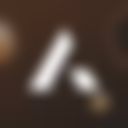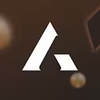A-Leads offers a native HubSpot integration, so you can push verified leads directly into your CRM in just a few clicks. No manual imports, no duplicates, and no wasted credits.
🔗 Step 1: Connect Your HubSpot Account
- Log in to A-Leads.
- Go to Integrations → HubSpot.
- Click Connect HubSpot.
- Authorize A-Leads to access your HubSpot account.
✅ Tip: Make sure you’re using an account with permission to create and edit contacts.
📤 Step 2: Select Leads to Export
- Run a search or open a saved list in A-Leads.
- Select the leads you want to export.
- Click Export to HubSpot.
🗂 Step 3: Map Fields
Map A-Leads data fields to HubSpot properties:
- Job Title → Title
- Company Name → Company Name
- Email → Email
- Phone → Phone Number
- Intent Score → Custom Property (optional)
- Add any other enrichment fields you want synced.
⚡ Pro Tip: Only valid, verified contacts are pushed. A-Leads automatically filters duplicates and invalid data so your HubSpot CRM stays clean.
⏱ Step 4: Sync & Verify
- Once mapping is complete, click Sync.
- Contacts appear instantly in HubSpot.
- Assign contacts to your sales reps or workflows as needed.
📈 Benefits of Using HubSpot Integration
- Real-time verified data → <1% bounce rate.
- Saves time → no CSV downloads or manual uploads.
- Automatic deduplication → credits are only used for new contacts.
- Seamless workflow → leads ready for sequences, pipelines, and automation.