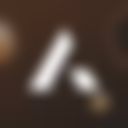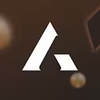A-Leads makes it simple to find exactly the right prospects for your business. With advanced filters, you can build highly targeted lead lists in just a few clicks — no messy spreadsheets or outdated data.
Video: How to Run an Advanced Search
🔎 Step 1: Open the Search Tool
- Log in to your A-Leads account.
- From the sidebar, click Search.
- The Advanced Search Panel will appear with multiple filter options.
🎯 Step 2: Choose Your Filters
You can mix and match filters to find contacts that perfectly match your ideal customer profile (ICP):
- Job Title & Seniority → e.g., “Marketing Director,” “VP of Sales.”
- Industry & Sub-Industry → e.g., “SaaS,” “Healthcare,” “Financial Services.”
- Company Size → Filter by number of employees or revenue brackets.
- Location → Country, state, city, or global regions.
- Technologies Used → Find companies using Salesforce, HubSpot, AWS, etc.
- Keywords → Target companies that mention specific terms in their description.
- Buying Intent → Zero in on prospects actively researching solutions.
- Job Change Alerts → Spot leads who recently moved into new roles.
👉 Example: “VP of Marketing at SaaS companies in the US with 50–500 employees using HubSpot.”
⚡ Step 3: Review Search Results
- Results appear instantly as you apply filters.
- Each contact preview includes:
- Name & Title
- Company Information (size, revenue, industry)
- Data Availability (email, phone, intent signals)
- Refine filters to narrow down results until your list looks right.
📩 Step 4: Unlock Leads
- Click Reveal Contact to see a verified email or phone number.
- Each reveal deducts 1 email credit or 1 mobile credit.
- Once unlocked, the data is yours to export or integrate.
📤 Step 5: Save & Export (Optional)
- Save your search to reuse later.
- Export results to CSV or push directly into your CRM or outreach tools (HubSpot, Salesforce, Smartlead, etc.).
🛡️ Pro Tips for Better Searches
- Start broad → then narrow filters for precision.
- Use intent filters to prioritize prospects most likely to buy.
- Save high-performing searches for quick reuse.
- Combine job change + intent signals for the highest-converting lists.
🚀 Key Takeaway
Advanced Search helps you go from broad data to laser-targeted leads in minutes. By combining filters like job title, industry, revenue, and intent, you’ll always find the right people — at the right time.